Introduction
If you’ve been working with Vue.js and Ant Design, you might have encountered an issue where Ant Design doesn’t seem to work properly when using pnpm. This can be incredibly frustrating, especially when you’re deep into development, and time is of the essence.
Luckily, there’s an easy fix for this issue: converting your project from pnpm to npm. Once you make the switch, Ant Design should function as expected, and you’ll be back on track with your Vue.js project.
In this guide, we’ll walk you through the steps necessary to make this change. We’ll cover everything from deleting node_modules to converting the pnpm commands in your package.json file to npm. We’ll also discuss why this issue occurs and how this fix resolves it.
Let’s dive into the process!
Understanding the Problem
Why Doesn’t Ant Design Work Properly with pnpm?
Before we jump into the fix, it’s essential to understand why Ant Design might not work as expected with pnpm in Vue.js projects. pnpm is a fast and disk-space-efficient package manager, but it handles dependency resolution in a way that’s different from npm.
In some cases, pnpm can cause issues with specific dependencies, like Ant Design, due to the way it manages the node_modules structure. This can lead to missing components, incorrect styling, or broken functionality in your application. Ant Design, like many other libraries, is built with npm in mind, which means that some of its internal mechanisms don’t always interact well with pnpm.
Switching to npm usually resolves these issues because npm manages dependencies in a more straightforward manner, and Ant Design is known to work smoothly with it. Therefore, the solution is simple: convert your project back to npm!
Step-by-Step Guide to Converting from pnpm to npm
Now that you understand why the issue occurs, let’s go through the steps to convert your project from pnpm to npm and fix the Ant Design problem.
Step 1: Delete the node_modules Folder
The first thing you need to do is delete the node_modules folder. This folder contains all the installed dependencies in your project, and it’s essential to clear it out to ensure that everything is fresh when you switch package managers.
- Open your terminal or command prompt.
- Navigate to your project directory.
- Run the following command:
rm -rf node_modulesAlternatively, if you are on Windows, you can manually delete the node_modules folder in your project directory.
Step 2: Delete the pnpm-lock.yaml File
The next step is to delete the pnpm-lock.yaml file. This file is created by pnpm to lock down the versions of dependencies, but since we’re switching to npm, we don’t need it anymore.
To delete the pnpm-lock.yaml file, simply run:
rm pnpm-lock.yamlStep 3: Replace pnpm with npm in package.json
Now that we’ve cleared out the node_modules folder and the pnpm-lock.yaml file, the next step is to update your package.json file. Specifically, we need to replace any references to pnpm with npm.
- Open your
package.jsonfile. - Look for any
scriptsthat usepnpmcommands. For example, you might see something like this:
"scripts": {
"install": "pnpm install",
"dev": "pnpm run dev",
...
}
- Replace all instances of
pnpmwithnpm. Your updatedpackage.jsonshould look like this:
"scripts": {
"install": "pnpm install",
"dev": "pnpm run dev",
...
}
This change ensures that your project will now use npm instead of pnpm for managing dependencies and running commands.
Step 4: Run npm install
Now that everything is set up, it’s time to install the dependencies using npm. To do this, simply run the following command in your terminal:
npm installThis will install all the dependencies listed in your package.json file and generate a new package-lock.json file, which is used by npm to lock the versions of installed packages.
Step 5: Verify the Installation
Once the installation is complete, it’s a good idea to verify that everything is working properly. You can do this by running your Vue.js project and ensuring that Ant Design is functioning as expected.
Run the following command to start your development server:
npm run devNow, navigate to your local development server (usually at http://localhost:8080), and check that all Ant Design components are rendering correctly without any issues.
Why Does This Work?
You may be wondering why switching from pnpm to npm fixes the issue with Ant Design. The reason lies in the way the two package managers handle dependencies.
pnpm’s Dependency Management:pnpmuses a unique approach to handle node modules. It creates a single store for all the dependencies in your system and uses hard links to access them. While this makespnpmfast and space-efficient, it can sometimes cause issues with libraries that expect a specific structure fornode_modules.npm’s Simplicity:npminstalls dependencies in a straightforward, traditional structure. This method ensures that each package is installed with its dependencies directly in thenode_modulesfolder, which is exactly how Ant Design is designed to work. By switching tonpm, you align your project’s structure with what Ant Design expects, resolving the issues.
Conclusion
In this post, we’ve walked through how to fix Ant Design not working properly with pnpm in a Vue.js project by converting your project to npm. Here’s a quick recap of the steps:
- Delete the
node_modulesfolder. - Delete the
pnpm-lock.yamlfile. - Replace all
pnpmreferences withnpmin thepackage.jsonfile. - Run
npm installto install your dependencies.
By following these steps, you’ll be able to resolve the issue and get Ant Design running smoothly in your Vue.js project again. Remember, package managers like pnpm and npm handle dependencies differently, and sometimes switching to the more conventional option like npm can save you time and effort when dealing with compatibility issues.
Want a custom software in vue js. Contact Me!
Stack overflow link of solution.
If you have any further questions or run into any issues, feel free to drop a comment below. Happy coding! 🚀
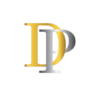


Pingback: Best Software Developer in Jaipur | Dalpat Singh Rathore | Full-Stack Developer & IT Consultant